This is an old revision of the document!
Table of Contents
VRayPattern Manual
VRayPattern is a plug-in for 3dsmax and V-Ray.
VRayPattern allows to multiply geometry periodically without extra memory consumption. As a sample you can use any tiled geometry (or those with unobtrusive joints)
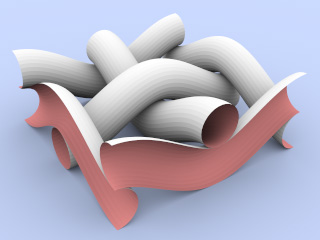
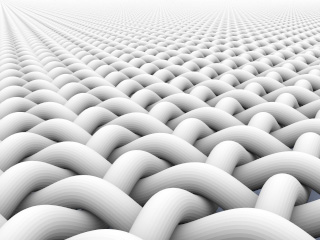
VRayPattern also allows to curve geometry on any surface.
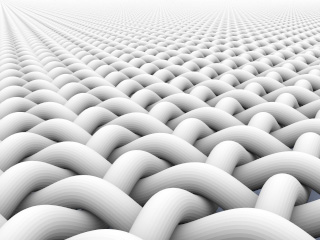
The plug-in works in similar way as displacement map. However, displacement map can only use raster or vector maps of pattern to cover the surface of geometry, VRayPattern can use any of the original geometry.
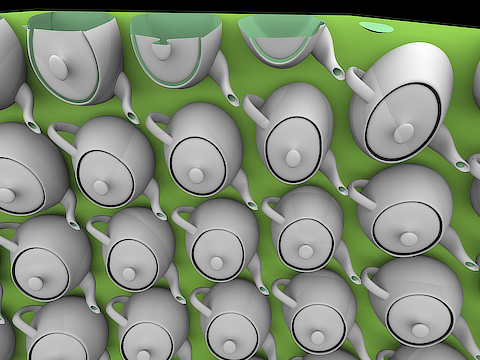
The plug-in best used where large amount of geometry required, but without great accuracy. A few examples.
Sample geometry to be propagated:

Result:

Sample geometry to be propagated:
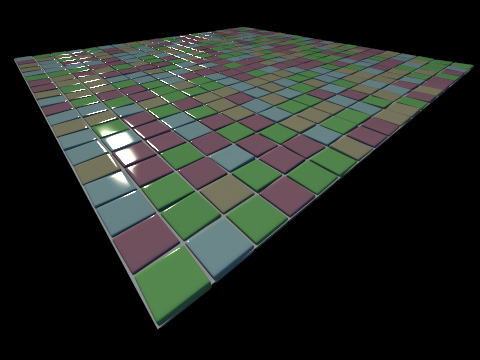
Result:
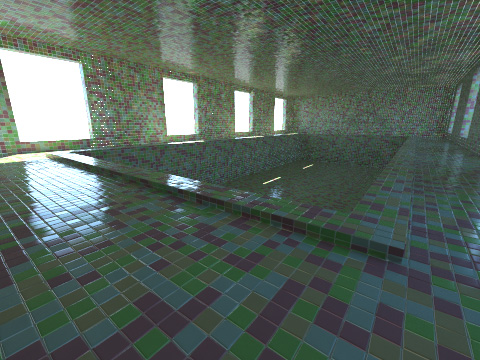
Result: Sample geometry to be propagated:

Result:


System requirements
3ds Max versions: 2008, 2009, 2010, 2011, 2012, 2013, 2014 - all 32 or 64 bit
3ds Max Design : all
all V-Ray versions: V-Ray 1.5 (SP2 and higher), V-Ray 2 and higher - 32 or 64 bit
OS: Windows XP, Windows Vista, Windows 7, 8 all 32 and 64 bit
Microsoft Visual C++ 2010 Redistributable Package (probably already installed on your PC)
User must have local administrator rights with Windows XP to use VRayPattern. on Windows 7 administrator right needed only during installation
Installation
Please make sure you downloaded latest version of the plug-in from our forum. Users are provided with the same installation file for both Workstation and Render node
VRayPattern.exe
Workstation can be used only when license is properly installed, and provides access to all VRayPattern options.
If VRayPattern does not find license file it switches itself to Rendernode mode and only can render files created with VRayPattern Workstation.
Rendering is available both locally and over network.
To install the program you need to run the VRayPattern.exe with the administrator rights. Don’t forget to quit 3ds max before you start the installation.
VRayPattern setup wizard.
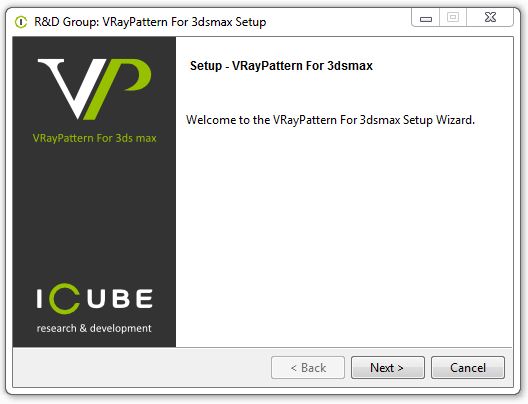
Don’t forget to quit 3ds max before you start the installation. Read carefully the license agreement. If you accept it tick “I accept” and then press setup button; if not, press “Cancel” button.
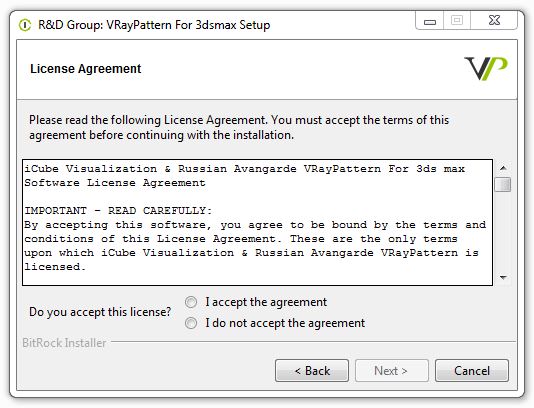
Choose 3ds max and V-Ray versions you use.
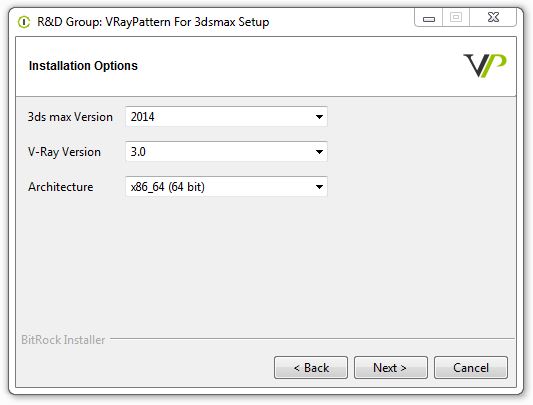
The setup wizard will automatically select destination folder. Check the path where your V-Ray plugins in 3dsmax are installed and correct it if needed. Press setup to Continue.
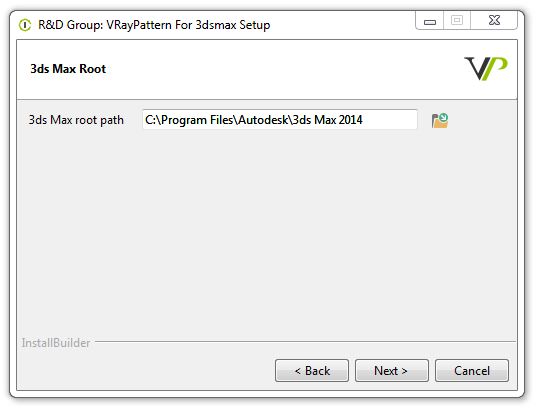
Registration
for versions 1.2.x please use http://docs.rendering.ru/en:cerber-protection
below, activation instructions for version VrayPattern 1.1.15c and earlier
Start the VRayPatternRegistration32x.exe or VRayPatternRegistration64x.exe utility (for 32-bit or 64-bit systems accordingly)
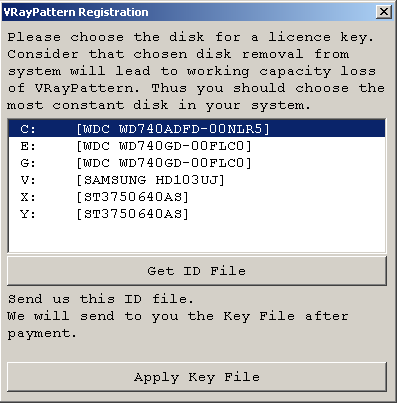
Choose the hard disk to be linked with the VRayPattern license (linking with external USB storage, Flash drives and network drives is not supported).
Press the «Get Your ID File» button and save *.id file on your hard disk under any name you like.
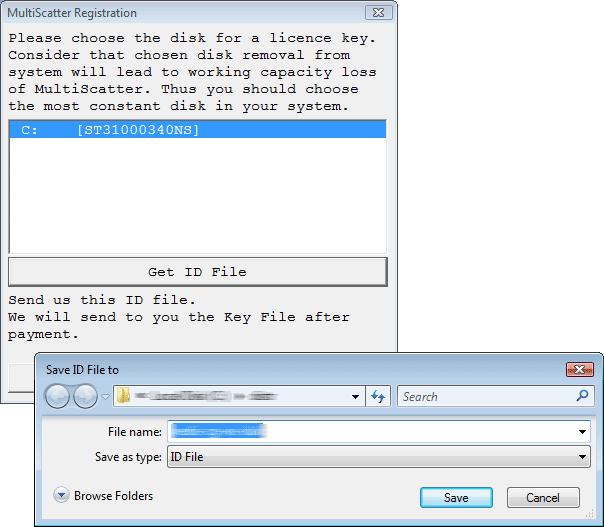
Send this file to mail@rendering.ru (or your reseller). Please attach copy of you receipt to avoid any delays in communication.
In the nearest time (usually within 24 hours) you will get an email from us (or your reseller) with *.key license file attached. Save this file on your hard disk. Start again RayPatternRegistrationXX.exe utility and press the «Apply Key File» button.
In the dialogue box select the *.key file you received from us. With this registration procedure is over.
In case of license malfunction and errors (which can be caused by disk formatting, reinstallation of the operating system or components replacement) you are free to address the developer at any time. Please make sure you download latest version from our forum and generate new *.ID file. Send it to mail@rendering.ru to get your updated *.Key file.
However, in case of total replacement of a PC new license is not provided more often than once in half a year.
ATTENTION! Please always try to email from the same email address you used when you purchased the plug-in. If we can’t find your e-mail address from which you sent the ID file in our database and there is no explanation and receipt or order number in you email, your request may not be processed!
Please always attach you receipt or order number to avoid any delays in communication.
Uninstall
for versions 1.2.x you can find uninstaller in: Start menu > R&D Group > VRayPattern > Uninstall
for versions 1.1.15c and below To uninstall VRayPattern delete VrayPattern.dlo from \Plugins\VRayPlugins in you 3ds max installation location.
VRayPattern does not have any entries in the Registry
Installing for network or distributed rendering
For network rendering just install the same file VrayPattern.exe. Installation procedure is the same as for the Workstation, but skipping Registration process. Rendernode version does not require registration.
Submission for network or distributed rendering should be done from the PC with the registered Workstation version of VrayPattern. The rest of render nodes involved in the network or distributed rendering can have only Rendernode versions of VrayPattern installed.
Each VrayPattern license comes with unlimited render nodes.
VRayPattern Creation
VRayPattern can be found in Objects under VRay.
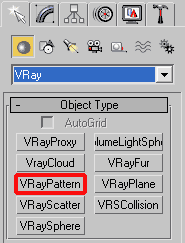
Interface.
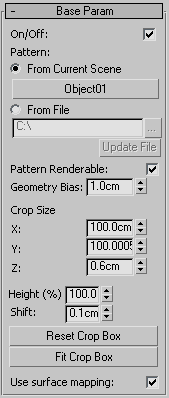
- On/Off – Enabling and disabling an object.
- From Current Scene - Object to be propagated is taken from current scene.
- From File - Propagating geometry will be taken from another 3ds Max file. The file should only contain one geometry object. Also in the file may be only one configured VRayPattern to get all settings.
Library browser
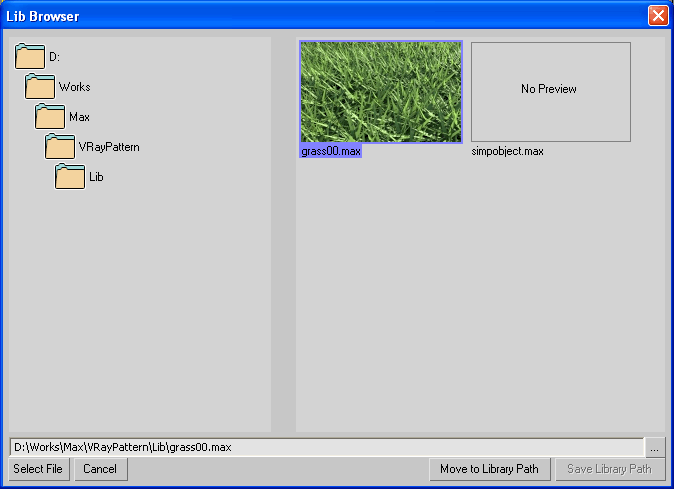
Browser allows you to see the preview of max files which VRayPattern can use as the geometry for propagating. To create a preview create an image in jpg format size 160×100 pixels with same name as 3ds max file and place the image in same folder where the 3ds max file is located .
The browser can remember the current path of the library, for this you need to click Save Library Path. To return to the library path, you must press Move to Library Path.
Pattern Renderable - Quick way to turn off the visibility in rendering of the original object of propagating.
Geometry Bias - Minimum passage distance of the ray after reflection from the geometry, within which all other ray intersections with the geometry are ignored. If this parameter is 0, the object will cast shadows on itself and will get covered with spots.
Crop Size - Size of the crop box of propagated geometry. All objects outside of the box – are ignored. Crop box also defines the repeating period of the geometry.
Height - Height multiplier of the propagated geometry.
Shift - Displacement of the geometry against surface normal’s, which is covered by propagated geometry.
Reset Crop Box - Reset crop box to default starting position.
Fit Crop Box - Fit crop box within geometry saving rotation
Controlling crop box
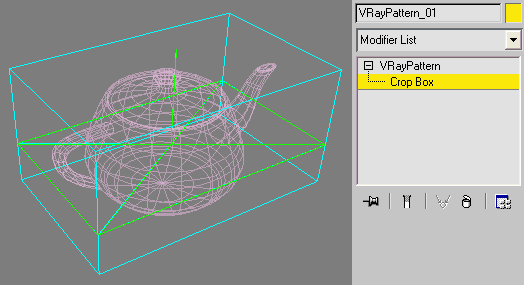
Crop box can be moved, rotate and scale. The cross with arrow shows position of the plane on which geometry will be multiplied. This position can be controlled with Shift parameter.
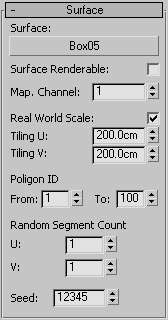
- Surface - Surface on which geometry will be propagated.
- Surface Renderable - Ability to quickly switch visibility of the surface in render.
- Map. Channel - Map channel on the basis of which the geometry will be propagated.
- Real World Scale - Work in real scale.
- Tiling U/V - Mapping multiplier by U/V axis.
- Polygon ID - Range of polygon IDs of the surface on which propagation is happening.
- Random Segment Count - Enables to split multiplying geometry into several parts and multiply these parts randomly on surface elements.
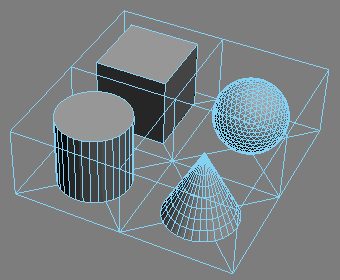
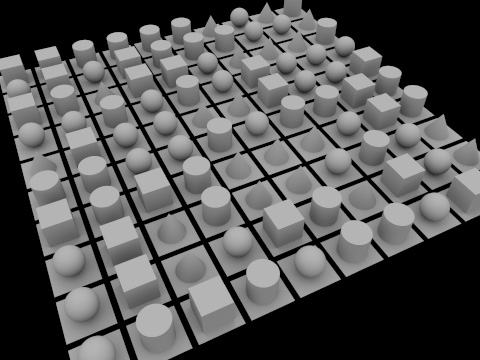
Preview
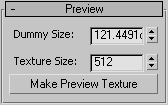
Dummy Size - Dummy size
Texture Size - Size of the generated texture. If the crop box dimensions are not proportional (non-square projection) the size of the resulting texture may be different from the set value.
Make Preview Texture - Generation of textures for the preview. This texture can be used in the viewport, in order to understand the scale of propagated geometry. To do this, save the generated texture on the hard drive and apply to the surface with standard tools of the material editor in 3ds max
Sample of the generated texture
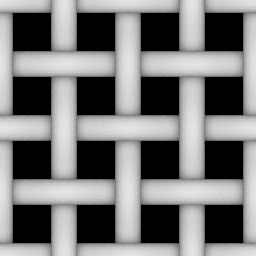
Texture in a viewport and render
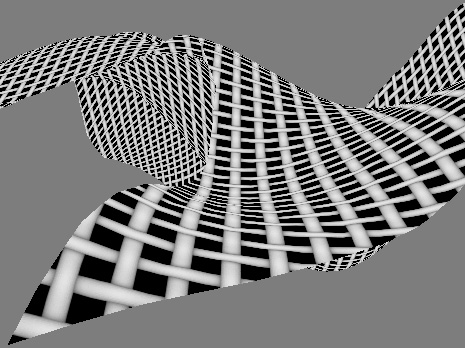
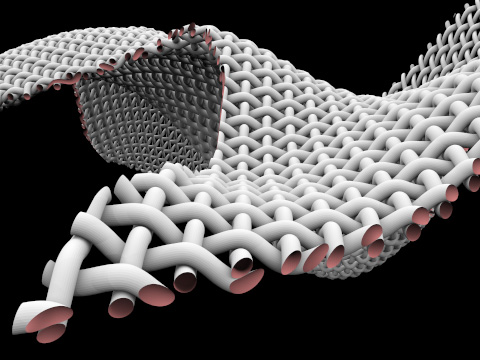
Limitations
Currently there is no support for smoothing groups of the surface of propagated object. This can lead to visible edges on curved low polygon surfaces. We recommend using high polygon objects for reproduction. We hope to find ways to solve this problem in future versions.
Troubleshooting
License errors
In case of license malfunction and errors (which can be caused by disk reformatting, re installation of the operating system or components replacement) you are free to address the developer at any time by sending your request for a new *.key file to the e-mail mail@rendering.ru
However, we reserve the right not to issue a new license in case of total replacement of a PC if the registration request is submitted more often than once in half a year.
ATTENTION! Please always try to email from the same email address you used when you purchased the plug-in. If we can’t find your e-mail address from which you sent the ID file in our database and there is no explanation and receipt or order number in you email, your request may not be processed!
Please always attach you receipt or include order number to avoid any delays in communication.
Installation problems
make sure 3ds max is not running, (please double check in task manager too)
make sure you are installing with administrator rights (in windows 7 right click “run as administrator” even if you are logged in as admin)
make sure you choose right VRay Version and right path for you 3ds max installation
make sure the installation path is correct, the installer places a single file VRayPattern.dlo into “3ds max root\Plugins\VRayPlugins” folder
Other errors
Please make sure you download and install latest version from our forum and confirm that update was successful by checking version number in About panel of VRayPattern.
if this have not solved the problem please contact us at mail@rendering.ru , by sending description of the problem together with the following information:
- VRayPattern version (screenshot of About panel is required)
- OS version (inc 32 or 64 bit)
- 3ds max version (inc 32 or 64 bit)
- V-Ray version
- some screenshots
- and file with the problem when possible